Lists and Subscribers
Distribution lists are the organization’s most important asset. The list includes all your customers, followers, all of the contacts that you have gathered over the years. You may already send these people newsletters, or maybe you intend to start now.
For using the email marketing platform you only need an email address of the person you wish to send to. Still, a more professional email marketing method isn’t just about sending out emails. The platform enables you to aggregate all kinds of data about your contacts. How is that useful? To make your communication more personally precise.
Let’s see a few examples.
Here is a Basic Customer Details card on Publicators:
First, you can use the Subscriber’s details to personalize newsletters. For example - you can use the [firstname] to have the Subscriber’s first name at the top of the newsletter (“Hi Talia”, “Hi Ariel”, etc.). Choose the specific data field that serves your purpose: a [customer code] can represent a number in your system, that may be used for creating a unique user link. Or, you can use a number to serialize your subscribers - which would help analyze their engagement with your content.
Field Types:
[birthday date], [anniversary date], [partner’s birthday date], [event date], These fields are used for sending date-triggered campaigns.
The most popular campaign is for birthdays. You create one “Happy Birthday” campaign (newsletter), keep a list of subscribers’ birthdays, and that’s it. From now on, the campaign will be sent automatically to whoever was born on each day.
You can also trigger the email to be sent on a date before / after the event.
For example: a hotel can send an “Our Special Gift for Your Anniversary!” email two weeks or even a month before the subscriber’s anniversary date. This will allow enough time for the happy couple to book their romantic anniversary weekend.
Every organization has their own specific customer data requirements. Publicators enables you to define the fields that are most important for you. For example:
Personalized Subscriber Details Fields
What we see here is an example of how the emailing service can work together with a sales call center (telemarketing). The representatives update details like “Post-call Status” and “Lead Source” after each conversation. This way you can also save internet-based lead sources, linked to the campaign the lead was added. At any point you can export the data and send it to the Call Center or the Marketing Manager, for analysis and iterations.
In the Customer fields you can enter any textual data you wish. In addition, you can make use of Yes/No fields. We named these Interest Fields:
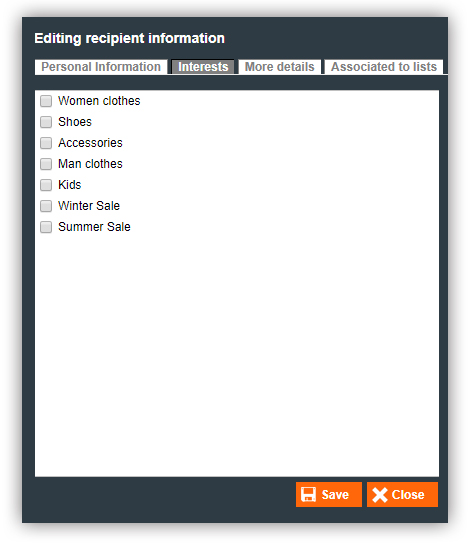
All the saved data can be sorted into reports. Here we get to a significant layer of the platform:
Groups and Segments
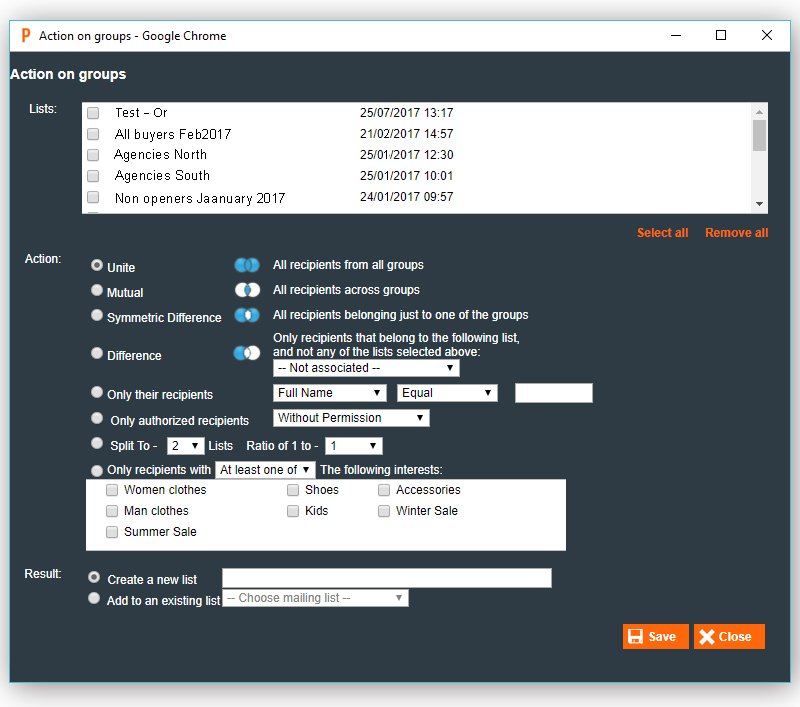
With Publicators you can scan your entire database, and create groups and segments. Search and segment according to specific features that matter most to your business. Some examples: Subscribers that are on lists X, but not on lists Y, Z Subscribers from Los Angeles region Subscribers added from “my best campaign”, or “Facebook campaign” Subscribers interested in football, beer and televisions And so forth. The more data you capture, the better segmentation you can achieve, and more focused lists you can create. Also, you can create groups out of subscribers who opened a specific campaign, or clicked on a specific link. To them, you can email a follow-up email. This is the beginning of a wonderful personalization :)
Profile (Segment)

When you send your campaign, you can decide whether to send it to a specific List, Profile, or Segment. The difference between these options is that if you choose Profile, the platform scans all of your data, regardless of lists, and sends the email to all subscribers who are assigned to this selected Profile. For example: Let’s say I chose to send a campaign to every subscriber whose City Address is “Los Angeles”. The platform will send this campaign to all the people from Los Angeles, in all my lists. After a month passes, if we re-send to everyone who lives in Los Angeles, it might not go to the same people: some people may have moved and updated their details. Some new subscribers from Los Angeles may have been added to the company database. This feature is relevant to every field you have use for creating a Profile.
Importing & Exporting Data
Export
We make it a priority that you will have your data available to you in any form you wish to have it. This is why in the list layer of the platform you can always find the Export button.
By clicking it you can download your lists in CSV format (compressed large data files). When you open the file, you would be able to see the option of exporting ALL the subscribers data you have saved - names, interests, details, etc.
Other points of export you can find in the Reports layer.
You can download data on the main Campaign Results screen. You can also download all the Open data, Clicks, Unsubscribed, Failed, Fail reasons, and more. This valuable information is YOURS and it’s crucial for us that you would be able to use it in any form you wish to. Because sometimes, Excel is the most convenient software :)
Import
The unique identifier of each subscriber is their email address, naturally. With it, you can import many data items and save them on the platform, in the fields mentioned above). Please remember that when you import data, you need to match columns - from your table to the field names. Here is how:
As shown in the above example, the platform recognizes some of the content entered in each column. But we must go over each dropdown, at the top of each column, and match the selected caption to the content. For instance - the first column contains names so we will choose “Full name” from the dropdown. The second column contains Email addresses, so we will choose from the dropdown above it - “Emails” and so on.
After finishing matching captions and clicking the “Continue” button, the next screen would look like this:
Yes, you can safely close this small window, the import process will be running in the background.
Import subscribers lists - Q&A
Which format should I use to save my list before importing?
The recommended format is csv (Comma Delimited). Please note - if you’re using MS Excel to handle the file, while you choose the format you want to save the file in, Excel will offer you 2 kinds of .csv, be sure to choose the “Comma delimited”.
For a list contains emails records only, you can also use .txt format.
How long does it take to import a list?
For lists containing emails records only, the import process is highly fast (second to minutes for millions of records). While importing additional data along side to the emails, the import process will take longer.
How do I know that my import completed successfully?
Click on the “Lists” item on the main navigation menu to refresh the lists screen. If the import is still in progress, you will notice this icon: ![]() aside the list name to which the data is being uploaded at the moment. If you clicked the Lists link and no “loading” icon is shown aside the list - it means the import process is completed.
aside the list name to which the data is being uploaded at the moment. If you clicked the Lists link and no “loading” icon is shown aside the list - it means the import process is completed.
Can we import lists using API?
Sure you can and it is most recommended to use our API. Click to full documentation of our API.



